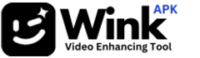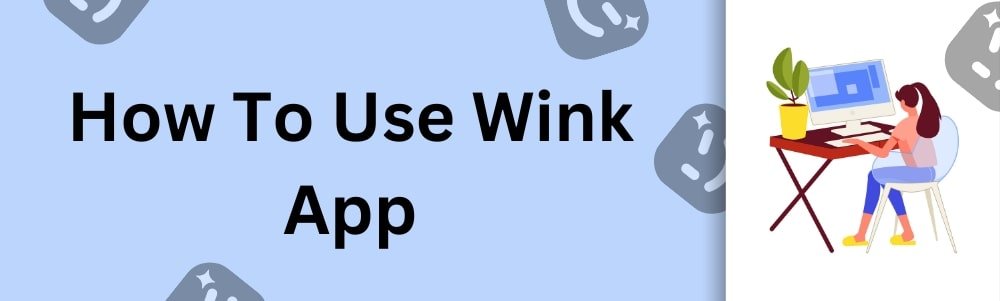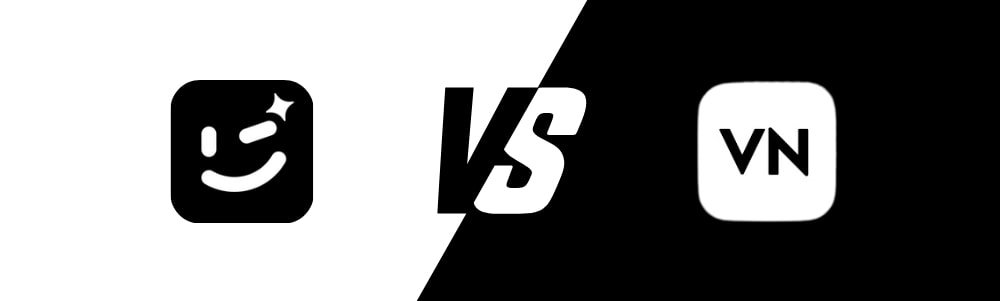A Step-by-Step Guide To Video Editing
It’s easy to use, which means it doesn’t require any technical knowledge; thus, it’s a fantastic choice for both new and experienced video artists This detailed guide will show you how to use the Wink App to create entertaining videos.
Read This: How To Download, Install And Update Wink App
Step 1: Download And Install the Wink App
To use the Wink App, you first need to download it from a trusted source. Ensure that you’re getting the latest version to access the most current features and tools. Here’s how to install Wink on your Android device:
Enable Unknown Sources: Go to your device’s settings, then to “Security,” and enable “Unknown Sources” to allow installations from outside the Google Play Store.
Download the APK: Find a reliable source for Wink APK and download it to your device.
Install the App: Once downloaded, open your file manager, locate the Wink APK, and tap to install it.
Launch Wink: After installation, open the app and allow any necessary permissions for it to function properly.
Step 2: Familiarize Yourself With The User Interface
When you launch Wink for the first time, take a moment to familiarize yourself with its user interface. The main dashboard contains various editing tools, buttons, and features. You should see options for importing videos, adding text, applying filters, and more.
Navigation Bar: At the bottom, you’ll find the main navigation bar with quick access to different tools and editing features.
Editing Dashboard: This is where you’ll find options for cutting, cropping, adding effects, and other editing tools.
Import Videos: Tap “Start Editing” or a similar option to select a video from your device’s gallery.
Step 3: Edit Your Video
Once you’ve imported a video into Wink, you’re ready to start editing. The app offers various tools to help you enhance your video content. Here’s what you can do:
Adjust Basic Settings: Use tools to adjust brightness, contrast, saturation, and other basic settings to enhance video quality.
Apply Filters And Effects: Experiment with different filters, overlays, and effects to add creativity to your video.
Add Text And Stickers: Customize your video with text, stickers, or emojis for added personality and flair.
Trim And Split: Use the editing tools to trim your video, split clips, or combine multiple clips into one.
Audio Customization: You can add music from the built-in music library or import your tracks. Adjust the volume and synchronize audio with video for a polished result.
Step 4: Save And Share Your Video
After you’ve finished editing your video, it’s time to save it to your device or share it directly on social media. Here’s how to do it:
Save To Device: Tap the “Export” or “Save” button to save your edited video to your device’s gallery. You can adjust the output quality and choose a suitable file format.
Share On Social Media: Wink allows you to share your video directly to platforms like Instagram, YouTube, or TikTok. Select your preferred platform, and follow the prompts to share your creation.
Conclusion
Using the Wink App for video editing is straightforward and accessible to users. Following this guidance will help you make the most of Wink’s changing videos for social media and other platforms. Whether you’re a content creator, influencer, or someone who enjoys editing videos for fun, Wink offers many editing tools that can meet your needs. Try it out and see what creative possibilities you can unlock.